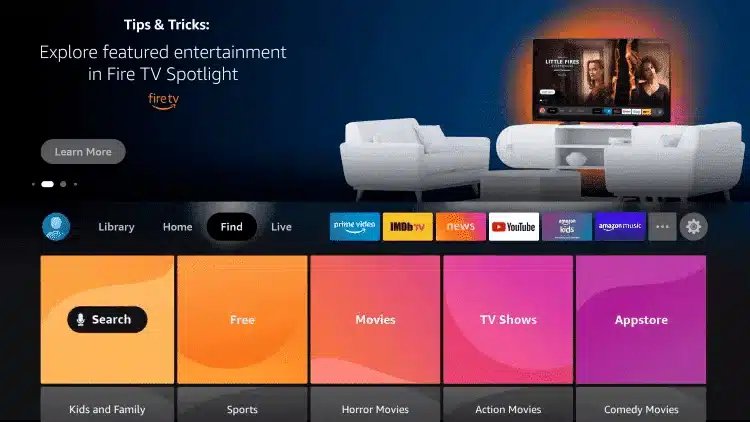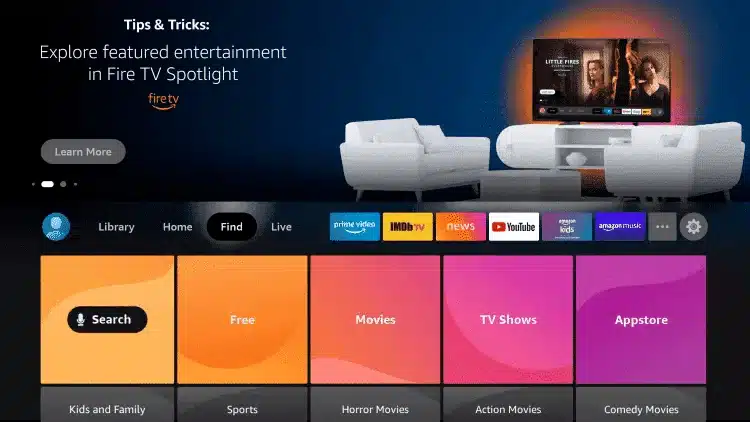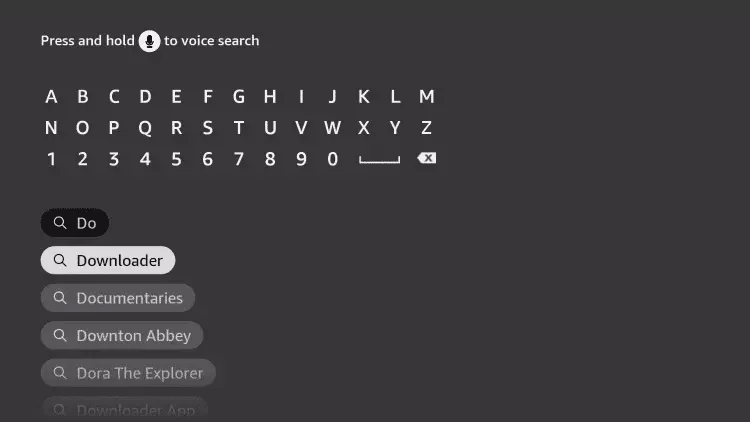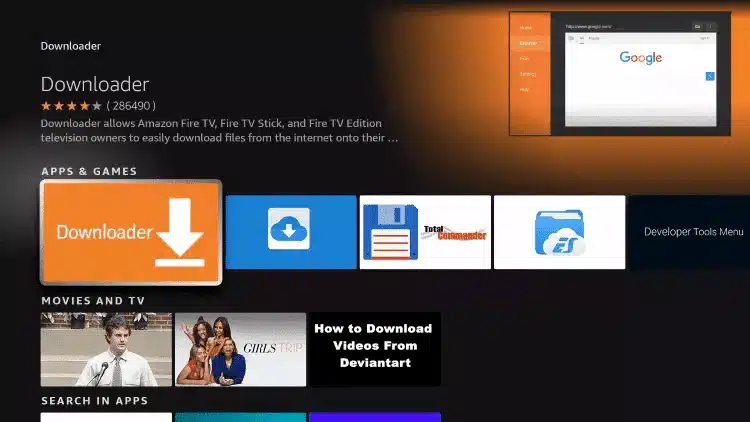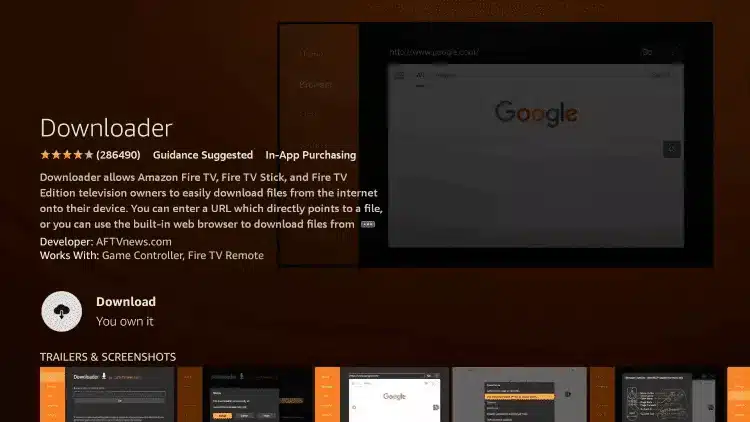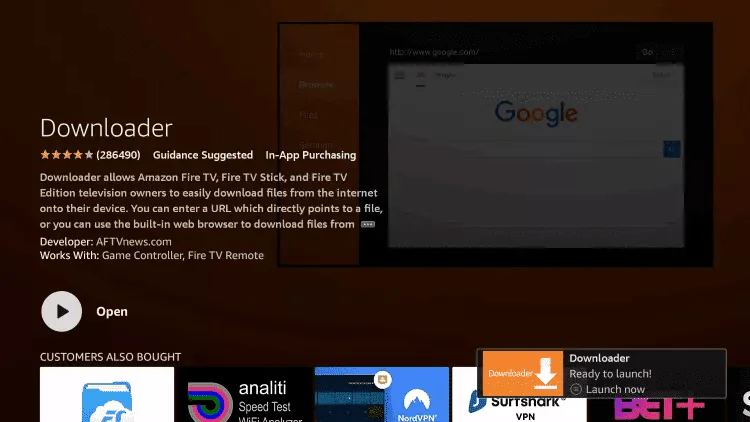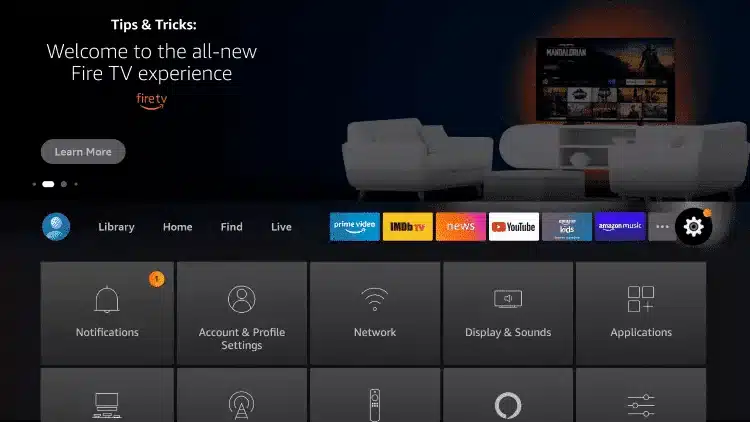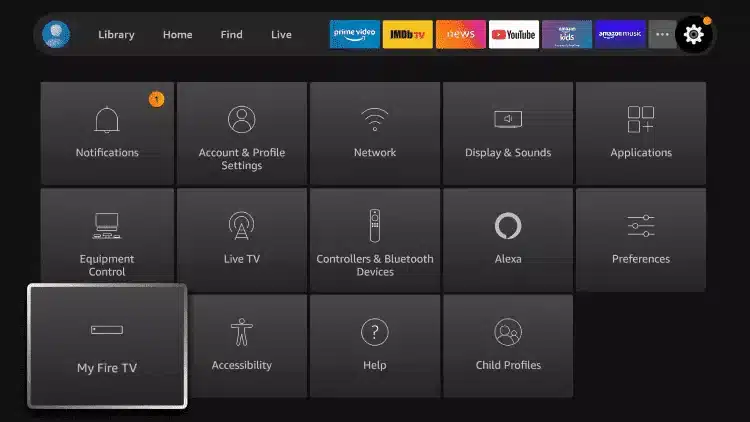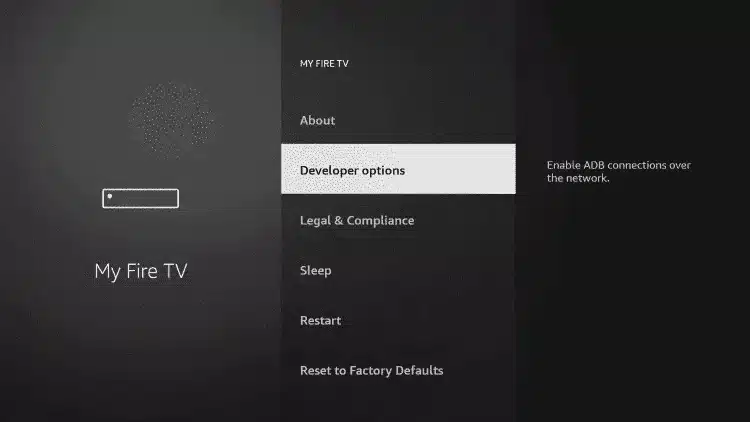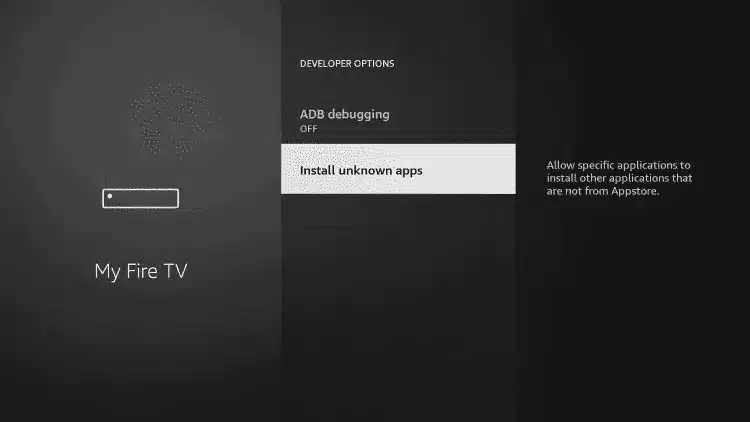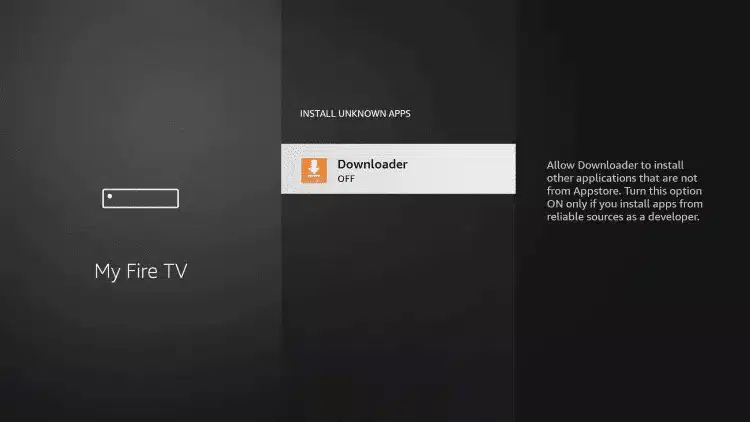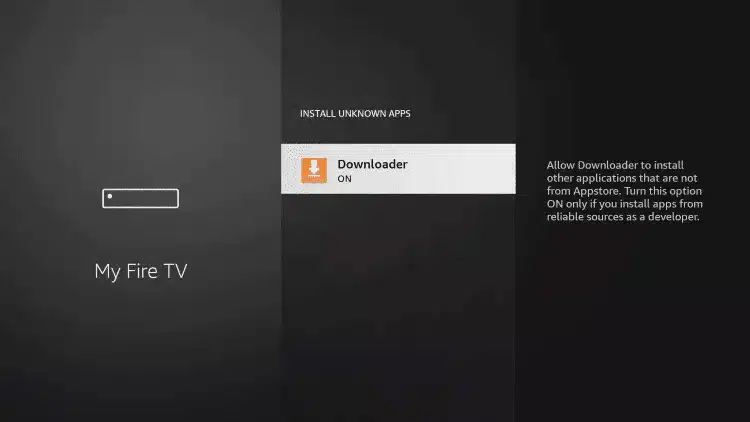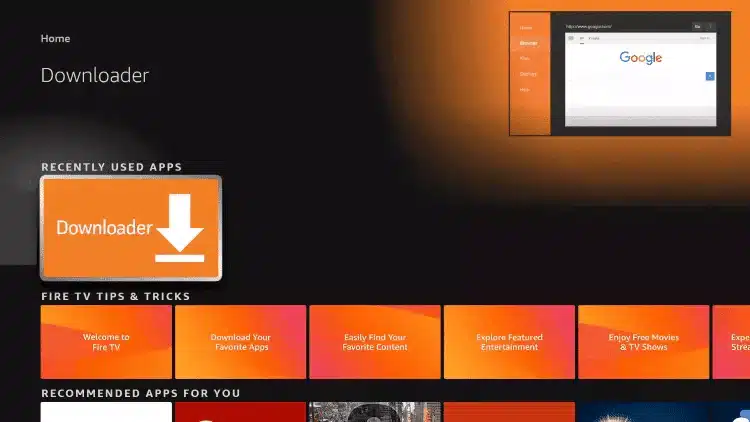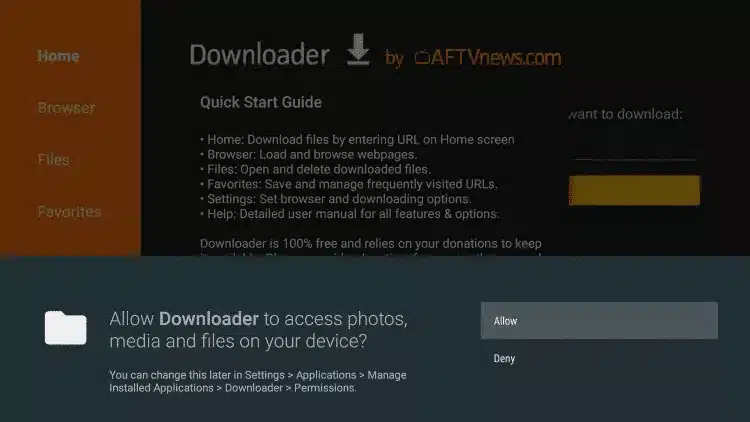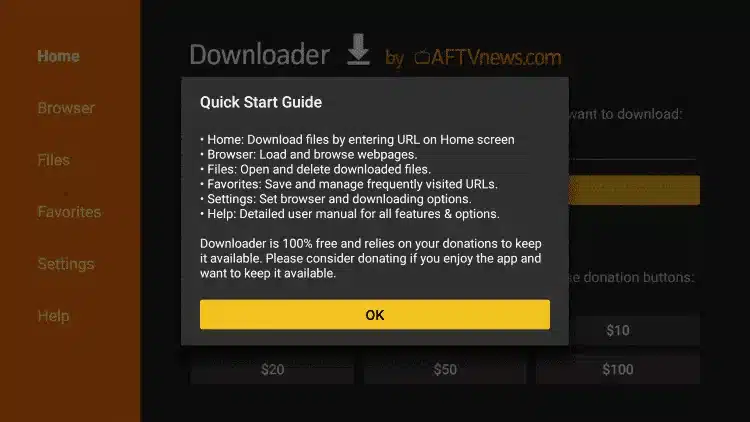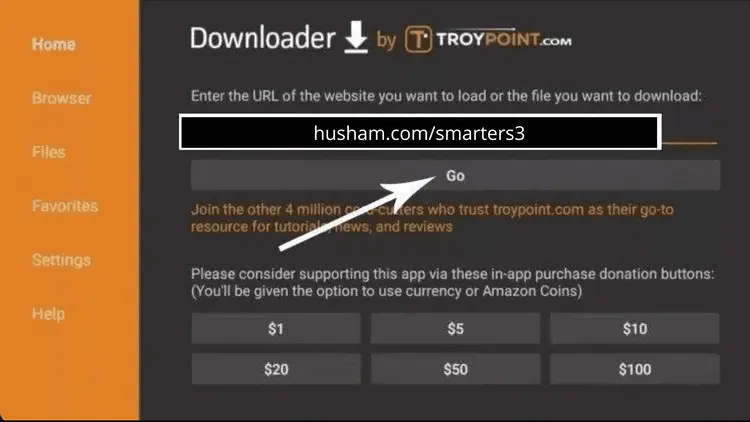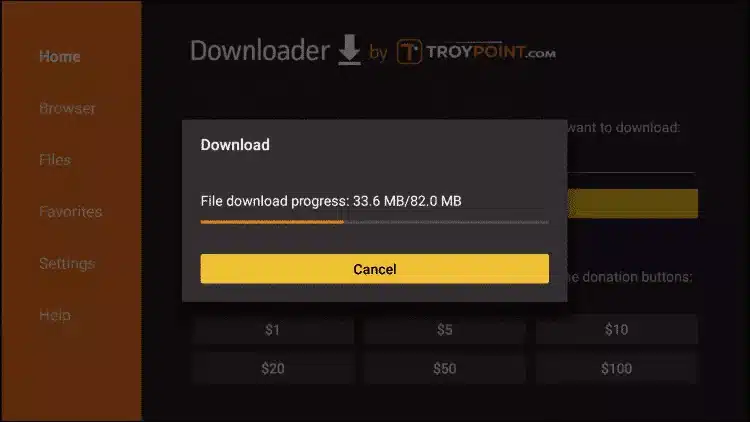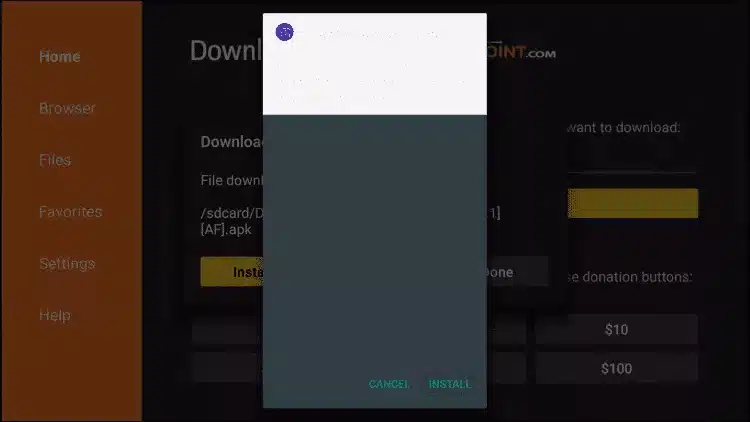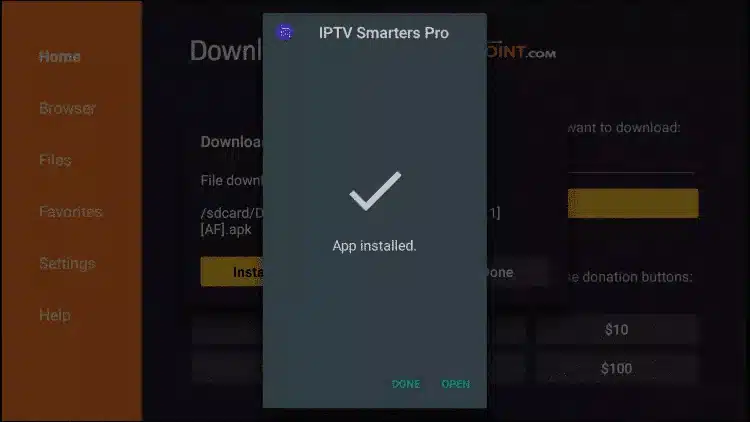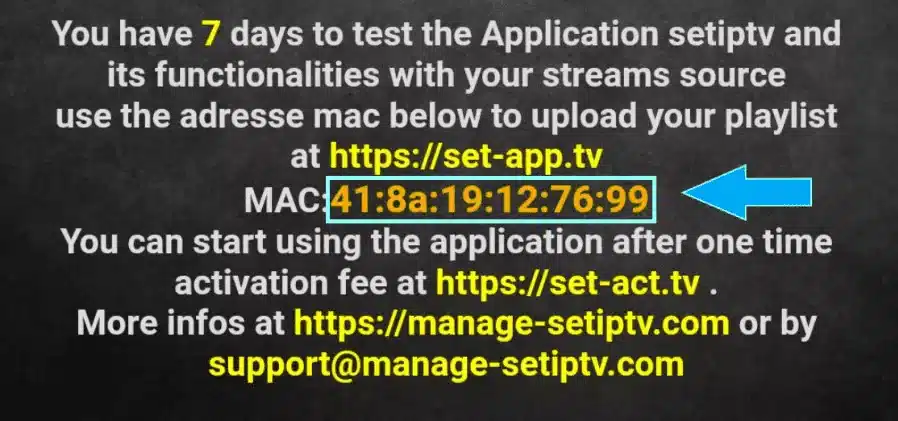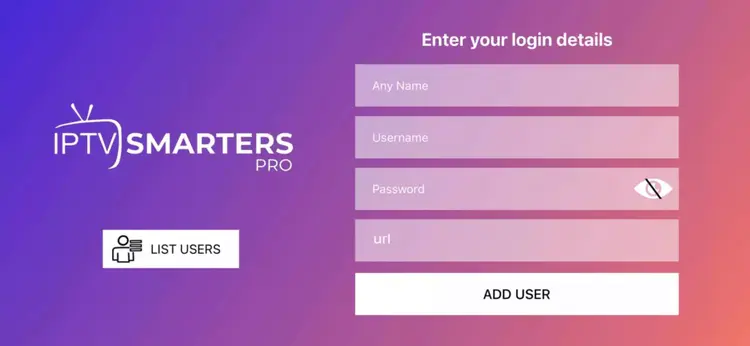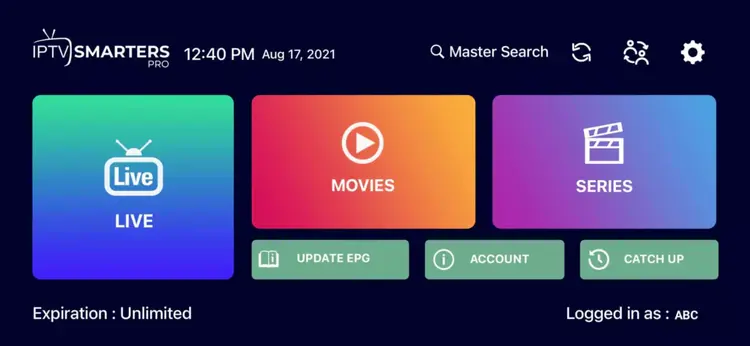How To Set Up IPTV ?
Welcome to our step-by-step guide to setting up IPTV! Whether you’re a seasoned technician or a beginner looking to improve your viewing experience, we’re here to help you get started with IPTV quickly and easily.
Installation Tutorial
Our Internet TV offerings can be accessed from a huge vary of devices, If you can’t discover your device, don’t be concerned. We Support All the gadgets and all the apps. We will supply help to you. Simply Contact Us
Fire TV Stick
Fire TV Stick
How to setup Internet TV Service on Fire TV Stick
1.From the home screen of your device, hover over the Find option.
2. Click Search.
3. Search for Downloader App.
4. Select Downloader App.
5. Click to Download the App.
6. Once the installation of the application is complete, click Open.
7. Go back to the home screen and open Settings.
8. Click On My Fire TV.
9. Choose Developer options.
10. Click Install unknown apps.
11. Find the Downloader app and Open it.
12. This will activate the “Downloader” Unknown Sources application. This will enable side loading on your device.
13. Launch the Downloader App.
14. Click Allow.
15. Click OK.
16. Type the following URL exactly as shown here: https://www.iptvsmarters.com/smarters.apk
17. Wait until the file has finished downloading.
18. Click Install.
19. Click Done.
20. Open smarters then select Login with Xtream codes api.
21. Enter the login details that we sent you.
Smart TV
Smart TV
How to setup your Smart TV?
1. You can choose one of these applications SetIPTV / NetIPTV / IBO Player Pro / IBO Player from your TV Store on Samsung, LG …
2. After the installation, open the app you will find MAC Address on screen, with IBO Player Pro and IBO Player you will find MAC Address and Device Key.
3. Example
4. Send us the MAC address via Whatsapp/Email/Live Chat
5. After few minutes, restart/reboot your TV and Open the app
Done!
Androind
Androind
How to setup IPTV on an android Device ?
1. Start by downloading Smarters IPTV app through this URL : https://www.iptvsmarters.com/smarters.apk“
2. Open the app once downloaded and Enter your login details.
3. Enter the login details that we have provided you after you get a subscription with us
Now Click on “ADD USER” to proceed to the next section.
4. Wait some seconds.
5. Then click on the Live TV icon, as indicated in the image by a red arrow.
6. Now you must select the channel group that you want to watch and proceed to the next section.
7. Then you must click on the channel name and then double click on the small screen to turn into full screen as the final step.
Done!
Apple/IOS
Apple/IOS
How To Setup IPTV On Apple/IOS With Smarters Player?
1. Start by downloading Smarters app from the Apple Store through this URL: https://apps.apple.com/in/app/smarters-player-lite/id1628995509
you can search for it on App store install the app on your IOS device.
2. Open the app once downloaded and Enter the login details.
3. Enter your login details that we have provided you after you get a subscription with us
Now Click on “ADD USER” to proceed to the next section.
4. Wait some seconds.
5. Then click on the Live TV icon, as indicated in the image .
6. you can select the channel group that you want to watch and proceed to the next section.
7. Then you must click on the channel name and then double click on the small screen to turn into full screen as the final step.
8. o add EPG no need to add any EPG url, Just click on “Install EPG” .
Done!
Windows/Mac
Windows/Mac
How To Setup IPTV On Windows/Mac?
1. Windows Method :
Download Smarters app through this URL : https://www.iptvsmarters.com/download?download=windows
2. MAC Method :
Download Smarters app through this URL : https://www.iptvsmarters.com/download?download=mac
Mag Box
Mag Box
1. Send us the MAC Address your MAG via Whatsapp/Email.
2. After making the payment, we will send you the portal link
Roku
Roku
We support All Roku Devices , Just text us on Whatsapp and we will setup it with you!
Newsletter
Free 12-month subscription (every day)
Frequently asked questions (FAQ)
1. How will I get my subscription?
1. How will I get my subscription?
As soon as you have made the payment, you will receive an e-mail with your registration details within 1 to 3 working hours.
2. How Many Devices Can I Use On It ?
2. How Many Devices Can I Use On It ?
You may install your account on multiple devices, but keep in mind that it works on 1 at a time. you will receive a discount for the second subscription.
3. Is my subscription automatically renewed?
3. Is my subscription automatically renewed?
We will contact you by email to renew your subscription as soon as it expires.
4. Can I use the IPTV service when travelling?
4. Can I use the IPTV service when travelling?
Yes, our IPTV is accessible worldwide. You can enjoy your favourite channels and content wherever you are.
5. What do I need to get started with IPTV?
5. What do I need to get started with IPTV?
To start watching, you’ll need an IPTV subscription, a supported device and a medium-speed Internet connection. SUPERTVIP is currently available on these compatible devices:
- TV boxes: Android
- boxes, MAG
- boxes…
- Tivimate
- Smart TV: LG TV or Samsung Tv or TCL TV… (select models)
- Android smartphones or tablets
- Apple iPhones and iPads
- Apple TV (4th generation or later)
- Chromecast
- Echo Show
- Fire Tablets
- Fire TV and Fire TV Stick
- Mac or PC browser
- Nintendo Switch
- Roku and Roku Stick (select models)
- Xbox One & Xbox 360
6. Can I watch local sports and news in my area?
6. Can I watch local sports and news in my area?
SUPERTVIP subscribers can watch college soccer games on the following channels: Amazon Prime, TELEFOOT, RMC SPORT, BEINSPORT, NBC, CBS, ABC, BTN, FOX, FS1, ESPN and others… .
Local and national channels are available to watch live in your area.
7. What payment payment options?
7. What payment payment options?
We accept Paypal, VISA / MasterCard and cryptocurrency, Transfert Bank …. Everything is done in an ultra-secure way via our service providers.